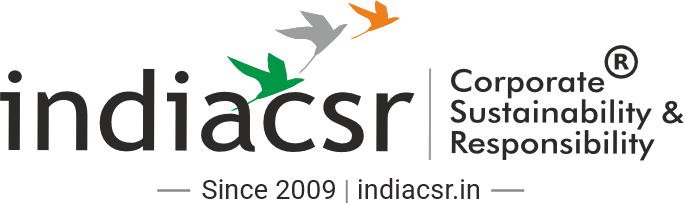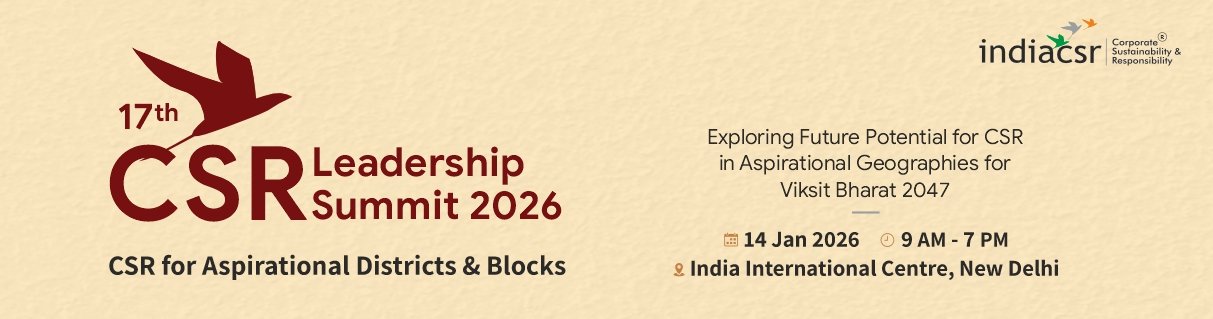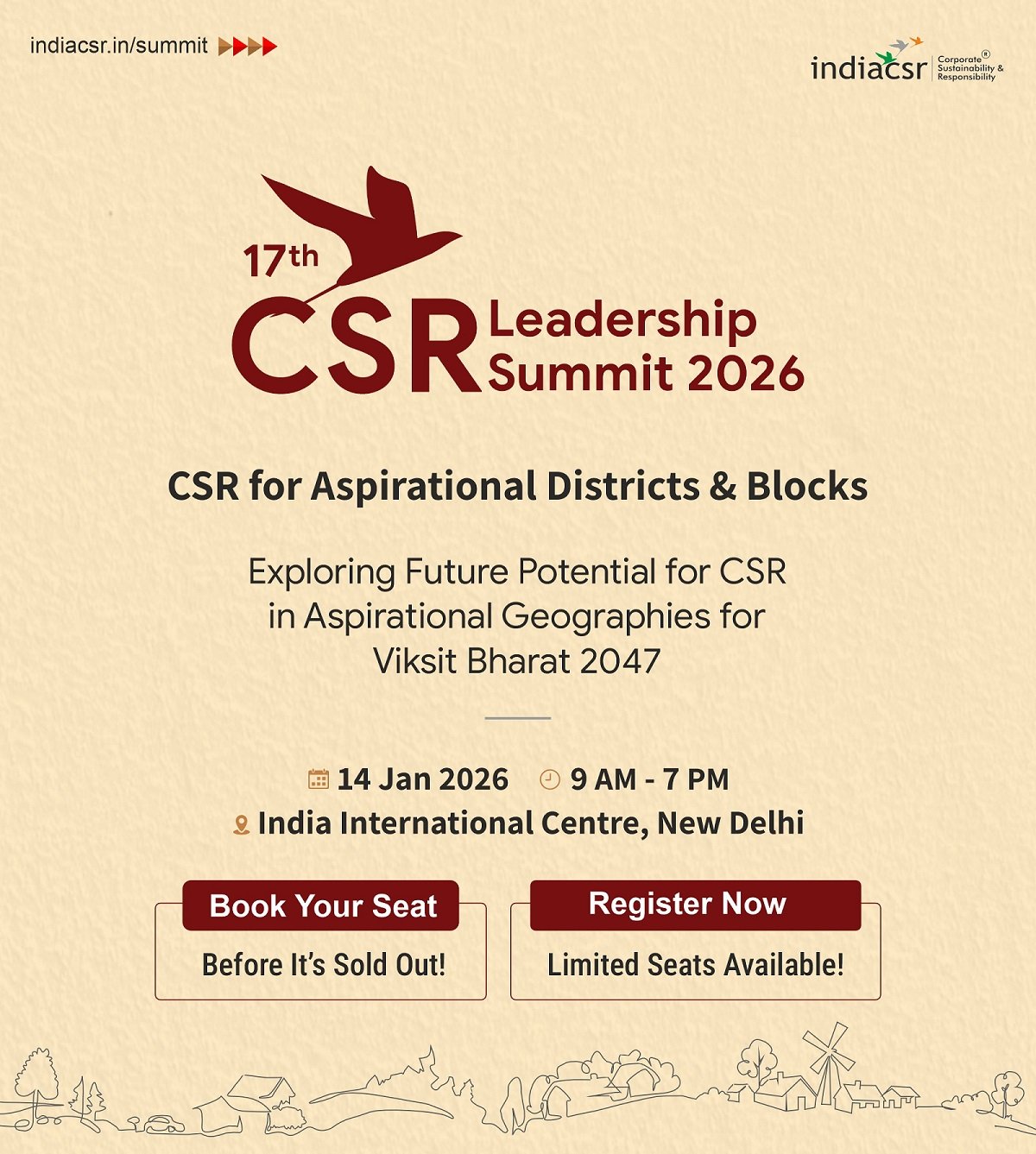Words Abdul Rahman
Hey there, gamers and streamers! Want to add some extra fun to your online interactions? How about learning how to change your voice for free on platforms like Discord, Twitch, and Steam? In this tutorial, we’ll walk you through the steps to transform your voice using a powerful AI voice changer. Let’s get started!
What is Voice Changer?
A voice changer is a tool that allows you to alter your voice in real-time, making it sound different from your natural voice. It’s perfect for adding a touch of humor, roleplaying, or simply keeping your identity private while gaming or streaming online.
Best recommend Tool: HitPaw Voice Changer
When it comes to changing your voice, HitPaw Voice Changer is our top recommendation. This powerful software offers a wide range of features to help you customize your voice exactly the way you want it.
Features
Here’s what makes HitPaw Voice Changer stand out:
- Real-time voice changer: Instantly transform your voice during live calls and streams.
- AI-powered high quality: Enjoy crystal-clear audio with noise and echo removal.
- 50+ different voices and 100+ soundboard effects: Explore a vast library of unique voices and fun sound effects.
- Customize your voice: Fine-tune your voice settings to create the perfect sound.
- Compatible with popular platforms: Works seamlessly with Discord, Twitch, Steam, and more.
How to Change Your Voice on Discord
Changing your voice on Discord can add an element of fun or anonymity to your interactions. Whether you’re looking to prank your friends or just want to maintain privacy, using a voice changer can help. Here’s a full tutorial on how to change your voice for free on Discord using a popular tool like HitPaw Voice Changer.
Step 1: Download and Install the Voice Changer
- Download: Start by downloading a reliable AI voice changer like HitPaw. Make sure you select the correct version for your operating system.
- Install: Follow the installation prompts to get the software ready on your computer.
Step 2: Configure Audio Settings in Discord
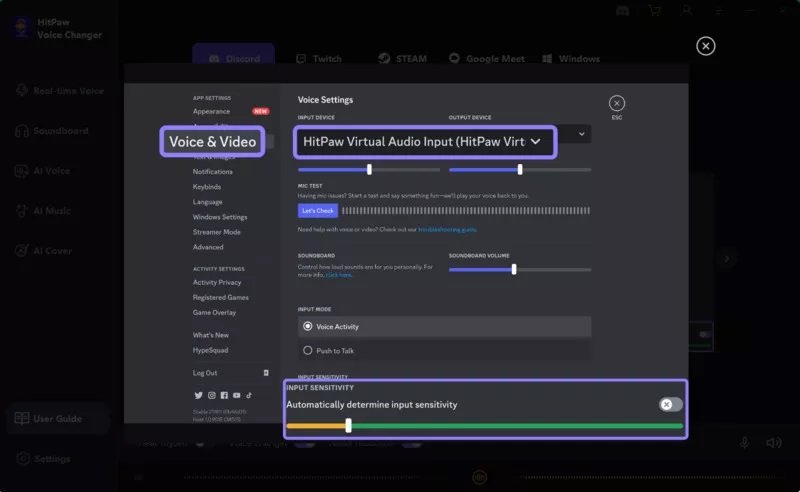
- Open Discord: Go to ‘User Settings’ by clicking the gear icon next to your username.
- Select ‘Voice & Video’: From here, choose the microphone input to be ‘HitPaw Virtual Audio Device’ to enable the voice changer.
Step 3: Choose Your Desired Voice Effect
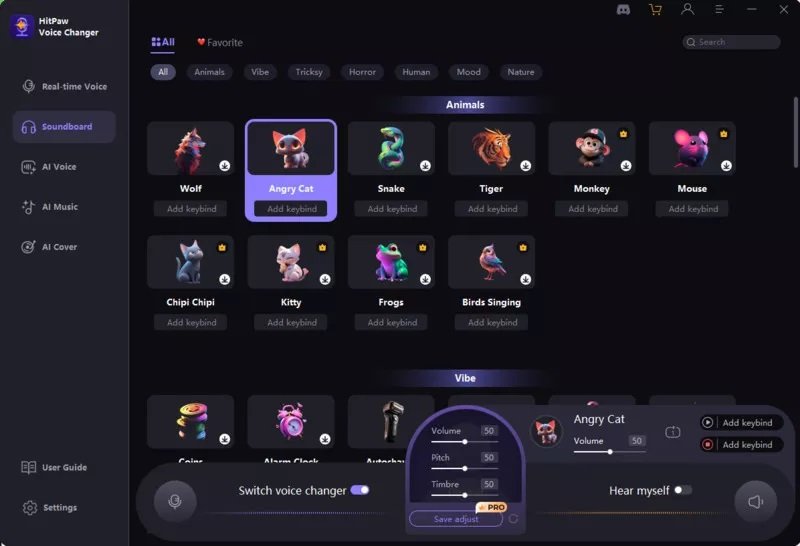
- Open HitPaw Voice Changer: Browse through the various voice effects available. You can choose anything from alien voices to celebrity impressions.
Step 4: Start Using Your New Voice
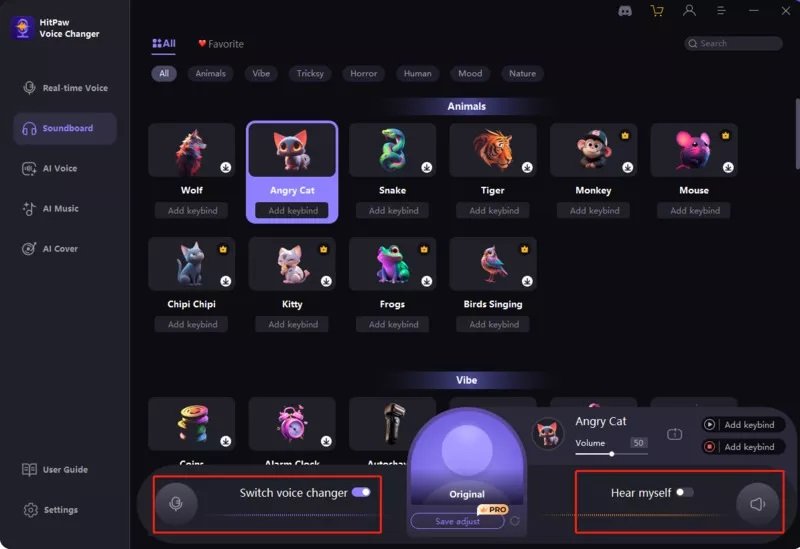
- Preview and Select: Test different effects to hear how they sound and pick your favorite.
- Join a Voice Channel: Now that everything is set up, join any voice channel.
- Speak and Enjoy: Your voice will now be changed in real-time, adding a new twist to your Discord chats.
Tips for Best Performance:
- Use a Good Quality Microphone: This will ensure your altered voice sounds clear and crisp.
- Adjust Settings: Experiment with the settings in both Discord and the voice changer to get the best sound quality.
Changing your voice on Discord is straightforward with the right tools. Whether for fun or privacy, a voice changer can make your online interactions more entertaining.
How to Change Your Voice on Twitch
For streamers looking to spice up their broadcasts, changing your voice on Twitch can be a game changer. This can be particularly entertaining during gameplay or special events. Here’s how you can use a voice changer like HitPaw to alter your voice live on Twitch.
Step 1: Install a Voice Changer Software
- Choose a Software: Download an AI voice changer such as HitPaw. Ensure it supports real-time voice changing.
- Install on Your PC: Follow the on-screen instructions to install the software.
Step 2: Set Up Your Microphone with the Voice Changer
- Select Audio Input: In HitPaw, go to the settings and choose your microphone as the input device.
- Configure Output: Set the output to ‘HitPaw Virtual Audio Device’ which will be used in Twitch.
Step 3: Configure Twitch to Use the Altered Voice
- Open Twitch: Navigate to the settings menu in your streaming software.
- Adjust Audio Settings: Under the audio section, select the ‘HitPaw Virtual Audio Device’ as the microphone input.
Step 4: Choose Your Voice Effect and Go Live
- Select an Effect: Pick from various effects available in the voice changer. From whimsical to eerie, choose what fits your stream’s theme.
- Start Streaming: With the effect active, begin your live stream. Your new voice will be broadcasted to your viewers.
How to Change Your Voice on Steam
Here’s how to set up a voice changer for Steam to surprise your friends or remain anonymous while gaming.
Step 1: Download a Compatible Voice Changer
- Select a Voice Changer: Download an AI voice changer that works in real-time, such as HitPaw.
- Installation: Install the software following the provided guidelines.
Step 2: Configure the Voice Changer
- Open the Software: Launch the voice changer you installed.
- Choose Your Effect: Select from various voice effects available—ranging from monster sounds to famous personalities.
Step 3: Integrate with Steam
- Open Steam Settings: Go to ‘Settings’ then ‘Voice’.
- Change Device Settings: Set the ‘Recording (audio input) device’ to ‘HitPaw Virtual Audio Device’.
Step 4: Test and Use
- Test the Voice: Use the ‘Test microphone’ feature in Steam to ensure your voice changes as expected.
- Join a Game: Enter a game and start communicating with your new voice.
Conclusion
In this guide, we’ve explored how to change your voice for free on platforms like Discord, Twitch, and Steam. Using a voice changer can significantly enhance your online interactions by adding a fun or mysterious layer to your persona. Whether you’re streaming, gaming, or just chatting, the right voice changer can elevate your digital presence and provide an engaging experience for everyone involved.
FAQ
How do you change your voice on Discord chat?
To change your voice on Discord chat:
- Install a Voice Changer: Download and install a reliable AI voice changer such as HitPaw.
- Set Up Your Mic: In Discord, go to ‘User Settings’ -> ‘Voice & Video’ and set your input device to ‘HitPaw Virtual Audio Device’.
- Choose a Voice Effect: Open the voice changer software, select a fun voice effect, and start chatting on Discord with your new voice.
How do I change my voice on Discord mobile?
Changing your voice on Discord mobile involves a few extra steps since mobile apps typically do not support direct audio input modifications:
- Use a Mobile-Compatible Voice Changer: Download a voice changer app that works on mobile devices.
- Connect Both Devices: Connect your mobile device audio output to a PC with the voice changer installed.
- Configure Settings: Use the PC as an input source to Discord on your mobile, essentially relaying the altered voice.
How can I change my voice for free?
To change your voice for free:
- Choose a Free Voice Changer: Select a free voice changer software like HitPaw, which offers a range of effects without cost.
- Download and Install: Download the software to your computer and follow the setup instructions.
- Use the Voice Changer: Configure the software with your preferred communication or streaming platform and enjoy changing your voice in real-time.
About the Author

Abdul Rahman is a prolific author, renowned for his expertise in creating captivating content for a diverse range of websites. With a keen eye for detail and a flair for storytelling, Abdul crafts engaging articles, blog posts, and product descriptions that resonate with readers across 400 different sites. His versatile writing style and commitment to delivering high-quality content have earned him a reputation as a trusted authority in the digital realm. Whether he’s delving into complex topics or simplifying technical concepts, Abdul’s writing captivates audiences and leaves a lasting impression.
You may also like:
- Influences on Quantity of Custom Stickers per Sheet
- 10 Health Benefits of consuming Kombucha
- What are the benefits of PM Surya Ghar Free Electricity Scheme?
- Maximizing ROI: Leveraging Construction Estimation for Financial Success
- Top 10 Front-End Automation Testing Tools