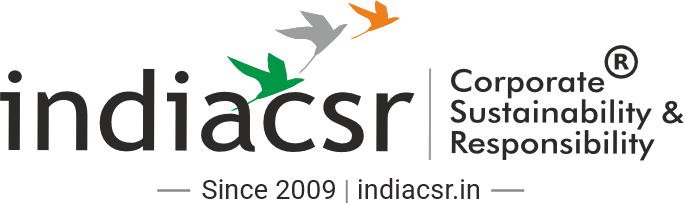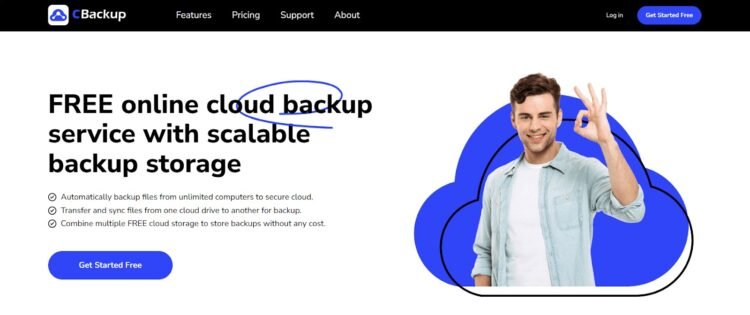With growing volumes of personal and professional information stored on our devices, losing data due to system crashes, accidental deletions, or cyber-attacks can be disastrous. This is where online backup comes into play.
Online backup refers to the process of copying and storing your data to an off-site server via the internet, providing a safety net against data loss. Unlike traditional backups, which might involve external hard drives or USB sticks, online backup offers more reliability, automation, and accessibility. Once your files are uploaded to the cloud, they are available to you anytime, anywhere, provided you have an internet connection.
Best Online Backup Service: CBackup
When it comes to choosing an online backup service, CBackup stands out for its comprehensive features, security, and ease of use. Offering a range of options, from free plans to paid services, CBackup allows users to store, sync, and manage their files across different cloud storage platforms like Google Drive, Dropbox, and OneDrive. You can even transfer Google drive to Dropbox.
Key Features of CBackup:
- 10GB Free Cloud Storage: CBackup provides 10GB of free cloud storage, perfect for individuals looking to back up essential files without any upfront costs.
- Cloud Combination: One of CBackup’s standout features is its ability to combine free storage from multiple cloud accounts, allowing you to significantly expand your backup space without paying for premium storage plans.
- Security: CBackup uses 256-bit AES encryption for data transfer and storage, ensuring that your files are safe from unauthorized access.
- Automated Backups: With scheduled backups, CBackup ensures your data is regularly updated without you having to remember to do it manually.
- Data Sync Across Clouds: CBackup supports syncing data across different cloud services, which can serve as an additional layer of backup and redundancy.
How to Use Online Backup for PC with CBackup
Now that you understand the importance of online backup, let’s explore how to use CBackup to protect your data. The following steps will guide you through setting up CBackup for your PC:
Step 1. Download and Install CBackup: Head over to the CBackup website and download the application. Once installed, create an account or log in if you already have one.
Step 2. Add Cloud Accounts: After logging in, you’ll need to link your cloud storage accounts, such as Google Drive, Dropbox, or OneDrive, to CBackup. Simply click on “Add Cloud” and follow the instructions for each service.
Step 3. Create a Backup Task: Once your cloud accounts are linked, click on “Backup” and select “Back Up PC to Public Cloud“. Choose the files or folders on your PC that you want to back up.
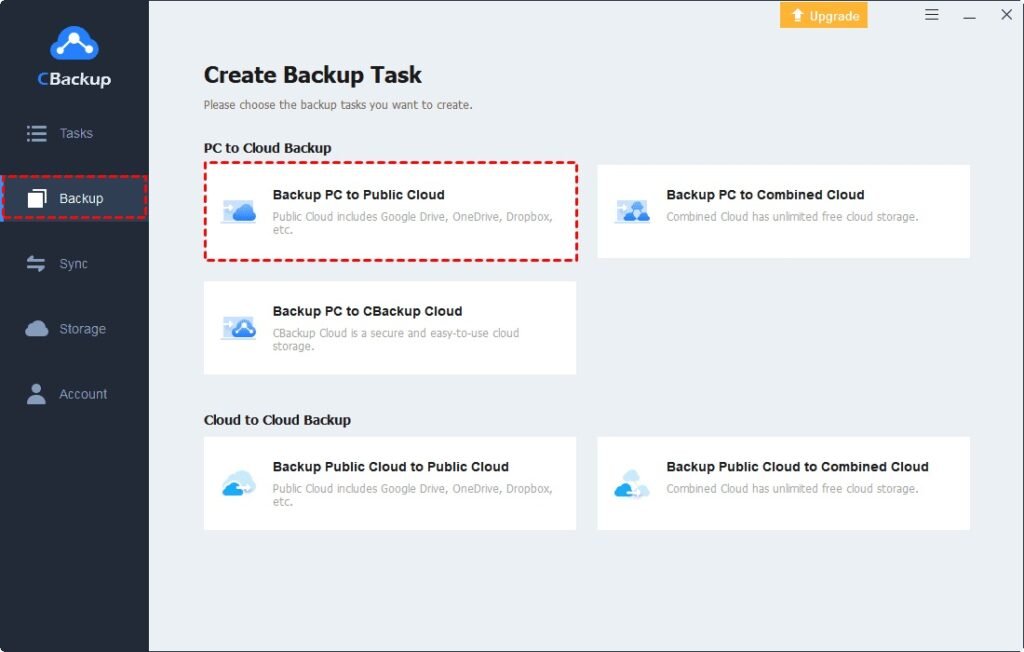
Step 4. Choose a Destination: Select which cloud storage service you want to use as the backup destination. You can either choose a single cloud or combine multiple clouds for larger backups.
Note: To make sure your data is always backed up, click “Settings” and set a schedule for automatic backups. You can choose daily, weekly, or monthly intervals depending on your needs.
Step 5. Start Backup: Once everything is set, click “Start Backup,” and your data will be safely stored in the cloud.
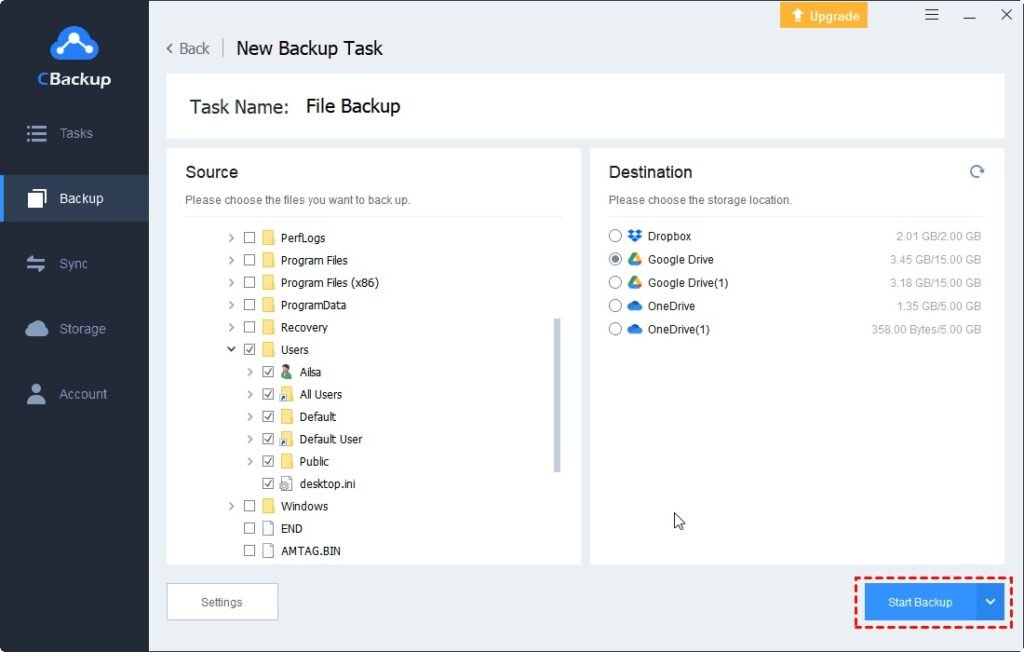
With these simple steps, your data will be secure, accessible, and backed up automatically.
Why Online Backup is Important
Online backup solutions are not just convenient but essential. Here’s why:
- Protection from Hardware Failure: Computers and hard drives can fail without warning, and if your files are not backed up, they could be lost forever.
- Automatic Backups: Online backup services often run in the background, ensuring your data is regularly backed up without manual intervention.
- Ransomware Protection: With the rise of cyber threats, an online backup can help you restore uninfected versions of your files in the event of an attack.
- Remote Access: Need access to an important file but don’t have your computer with you? Online backup allows you to retrieve your files from any device.
- Disaster Recovery: In case of fire, theft, or natural disasters, an online backup ensures that your files are safe in an offsite location.
If you are interested in how to choose and use the online backup service, refer to the article. We’ve mentioned everything about online backup and you can fully trust CBackup for your data security.
Conclusion
Data protection should be a top priority for everyone, from individuals to businesses. By using an online backup service like CBackup, you can safeguard your files from unexpected data loss, access them remotely, and ensure continuity in the face of disasters. With its free 10GB cloud storage, powerful cloud combination feature, and robust security measures, CBackup is an ideal solution for anyone looking for reliable, cost-effective online backup services.
So why wait? Start backing up your files today with CBackup and enjoy the peace of mind that comes with knowing your data is always safe and secure.